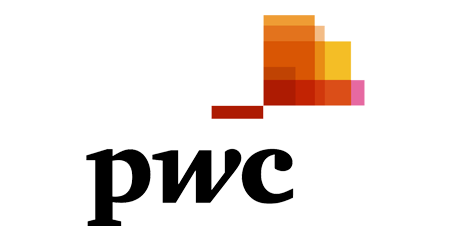For any questions regarding your project, contact BC Chamber of Commerce at projects@bcchamber.org
For any questions regarding technical support in the portal, contact PwC at (604) 484 3490.
Register now in the application portal to prepare for the program opening:
1. Click 'Register' in the top right hand corner
2. Enter your email address
3. Click 'Send Verification Code' button. An email containing a verification code will be sent to the email address entered above.
4. Go to your email inbox and copy the verification code
5. Return to the Registration page. Enter or paste the code in the Verification Code box. Then click the 'Verify Code' button. The page will refresh.
6. Enter a password in the 'New Password' box and again in the 'Confirm New Password' box.
7. Click the 'Create' button. A message will display indicating your information account has been created.
Steps to apply:
1. Log in to your account.
2. Click on the Open Call button.
3. Fill in the application. If multiple individuals are contributing to the same application, please individually register.
Once registered, contact us (604 484 3490) and we can assign the account to the application.
4. To save and come back to your application, click 'Save as Draft'. When you are ready to submit, click 'Submit'.
For any questions regarding technical support in the portal, contact PwC at (604) 484 3490.
Register now in the application portal to prepare for the program opening:
1. Click 'Register' in the top right hand corner
2. Enter your email address
3. Click 'Send Verification Code' button. An email containing a verification code will be sent to the email address entered above.
4. Go to your email inbox and copy the verification code
5. Return to the Registration page. Enter or paste the code in the Verification Code box. Then click the 'Verify Code' button. The page will refresh.
6. Enter a password in the 'New Password' box and again in the 'Confirm New Password' box.
7. Click the 'Create' button. A message will display indicating your information account has been created.
Steps to apply:
1. Log in to your account.
2. Click on the Open Call button.
3. Fill in the application. If multiple individuals are contributing to the same application, please individually register.
Once registered, contact us (604 484 3490) and we can assign the account to the application.
4. To save and come back to your application, click 'Save as Draft'. When you are ready to submit, click 'Submit'.
New to the site?
- 1. Click "Register / Login" in the top right hand corner.
- 2. Click on the "Sign up now" link provided below the sign in button.
- 3. Enter your email address.
- 4. Click "Send Verification Code" button. An email containing a verification code will be sent to the email address entered above.
- 5. Go to your email inbox and copy the verification code.
- 6. Return to the registration page. Enter or paste the code in the verification code box. Then click the “Verify code” button. The page will refresh.
- 7. Enter a password in the “New Password” box and again in the “Confirm New Password” box.
- 8. Click the “Create” button. Email verification screen will be displayed.
- 9. Click the “Send verification code” button. An email containing a verification code will be sent to the registered email address.
- 10. Go to your email inbox and copy the verification code. Enter or paste the code in the verification code box. Then click the “Verify code” button.
- 11. A message will be displayed indicating that your email address is verified.
- 12. Click on the "Continue" button to proceed.
Creating an account
- 1. Once registered, you will be logged in and redirected to a “Create New Account” page.
- 2. At the create new account page, provide your contact information. Once complete, click on the “Submit” button at the bottom of the page. You will then be redirected to the home page where you can enter your application or project plan.
Forgot password
- 1. Click "Register / Login" link in the top right hand corner.
- 2. Click "Forgot your password?" link.
- 3. Enter the email address you used when you first registered.
- 4. Click on “Send verification code”. An email containing a verification code will be sent to the registered email address.
- 5. Go to your email inbox and copy the verification code. Enter or paste the code in the verification code box. Then click the “Verify code” button.
- 6. A message will be displayed indicating that your email address is verified. Click "Continue" to proceed to the password reset screen.
- 7. Enter a password in the “New Password” box and again in the “Confirm New Password” box.
- 8. Click "Continue". Your password will be reset and you will be logged in to the site.